MonSpark is a powerful and user-friendly server monitoring tool that helps website owners and businesses track uptime, performance, and functionality in real time. This guide provides a comprehensive step-by-step tutorial on how to set up, configure, and make the most of MonSpark’s features.
Whether you are a beginner or an experienced developer, this tutorial will walk you through the process of using MonSpark efficiently.
Table of Contents
What is MonSpark?
MonSpark is a cloud-based monitoring tool that allows users to track their websites, servers, and online applications. It offers instant alerts for any downtime, security issues, or performance drops. The platform is designed to be simple yet effective, enabling businesses to ensure that their online services are always running smoothly.
Key Features of MonSpark
- Website and Server Uptime Monitoring – Checks if your website is online and alerts you instantly when it goes down.
- SSL Certificate Monitoring – Notifies you before your SSL certificate expires to prevent security issues.
- Page Speed Monitoring – Tracks the loading speed of your website and provides insights into performance bottlenecks.
- Keyword and Content Monitoring – Detects any unauthorized content changes on your website.
- Screenshot Monitoring – Captures visual changes on web pages for security and content validation.
- Multi-Channel Alerts – Sends notifications via email, SMS, Slack, Telegram, and webhooks.
- API and Integration Support – Connects with various third-party services to enhance monitoring capabilities.
Step 1: Signing Up and Setting Up Your Account
Creating an Account
To start using MonSpark, follow these steps:
- Visit the MonSpark Website: Navigate to the official MonSpark site.
- Sign Up: Register with your email address and create a password.
- Verify Your Email: Confirm your account by clicking on the verification link sent to your email.
- Log In: Once verified, log in to your dashboard to begin monitoring.
Understanding the Dashboard
When you log in, you’ll be taken to the MonSpark dashboard. Here, you will see an overview of your current website status, alerts, and performance metrics.
The dashboard consists of:
- Monitors Section – A list of all the websites and servers you are tracking.
- Alert History – A log of past notifications and alerts.
- Settings and Integrations – Customization options for notifications and third-party integrations.
Step 2: Adding a Website or Server to Monitor
To begin tracking a website or server:
- Click on “Add Monitor” from the dashboard.
- Choose the type of monitor (e.g., uptime, SSL, keyword tracking, or performance monitoring).
- Enter the URL or IP address of your website or server.
- Set the monitoring frequency (e.g., every 1 minute, 5 minutes, or 10 minutes).
- Select your notification preferences (email, SMS, Slack, etc.).
- Click “Save” to activate monitoring.
MonSpark will now check your website at the set interval and alert you if it detects any issues.
Step 3: Configuring Alerts and Notifications
Setting Up Alerts
MonSpark provides real-time notifications through multiple channels. To configure alerts:
- Go to the Notifications section in the settings.
- Choose your preferred alert method (email, SMS, Slack, Telegram, etc.).
- Set up custom thresholds for different alert types.
- Enable or disable specific types of alerts (e.g., downtime, SSL expiration, keyword changes).
- Click Save to apply your settings.
Receiving and Managing Alerts
- Alerts are sent immediately when an issue is detected.
- You can view past alerts in the Alert History section.
- If an alert is triggered by false positives (e.g., scheduled maintenance), you can adjust your settings to ignore these instances.
Step 4: Exploring Advanced Monitoring Features
SSL Certificate Expiry Monitoring
To prevent security issues, MonSpark tracks SSL certificate expiration dates. If your SSL certificate is about to expire, you will receive an alert, allowing you to renew it in time.
Page Speed and Performance Monitoring
Website speed is crucial for user experience and SEO. MonSpark measures your site’s load times and provides recommendations for improvement.
To enable page speed monitoring:
- Click on “Add Monitor” and select Performance Monitoring.
- Enter your website URL.
- Set a speed threshold (e.g., alert if the load time exceeds 3 seconds).
- Save the settings to begin tracking.
Visual Screenshot Monitoring
This feature captures and saves periodic screenshots of your website. It helps detect unauthorized content changes, broken elements, or malware infections.
To enable this feature:
- Select Screenshot Monitoring from the monitoring options.
- Set a monitoring interval (e.g., daily, weekly).
- Choose a comparison method (pixel-based or full-page capture).
- Save the settings to start receiving screenshots.
Step 5: Integrations and API Usage
MonSpark integrates with popular third-party tools to extend its functionality.
Popular Integrations
- Slack and Telegram – Receive alerts in team communication channels.
- Zapier – Automate workflows between MonSpark and other apps.
- Google Sheets – Log monitoring data into a spreadsheet for analysis.
Using the MonSpark API
Developers can use the MonSpark API to automate monitoring and integrate it into their existing systems. API documentation is available in the settings panel.
Step 6: Troubleshooting and Best Practices
Common Issues and Solutions
- Frequent False Alerts – Adjust the monitoring interval or set maintenance periods.
- Missed Notifications – Check spam folders or update your notification settings.
- Slow Page Load Reports – Optimize images, use a CDN, and minify scripts to improve speed.
Best Practices for Effective Monitoring
- Set up multiple monitoring types to get a complete picture of your website’s health.
- Use different alert channels to ensure notifications are received.
- Regularly review performance reports to optimize site speed and reliability.
Final Thoughts
MonSpark is a powerful and flexible tool that simplifies website and server monitoring. By following this tutorial, you can set up MonSpark effectively and use its advanced features to maintain uptime, track performance, and enhance security.
Whether you run a personal blog, an eCommerce store, or a business website, MonSpark provides the insights you need to keep everything running smoothly.
If you haven’t tried MonSpark yet, sign up today and take control of your website’s performance and security!

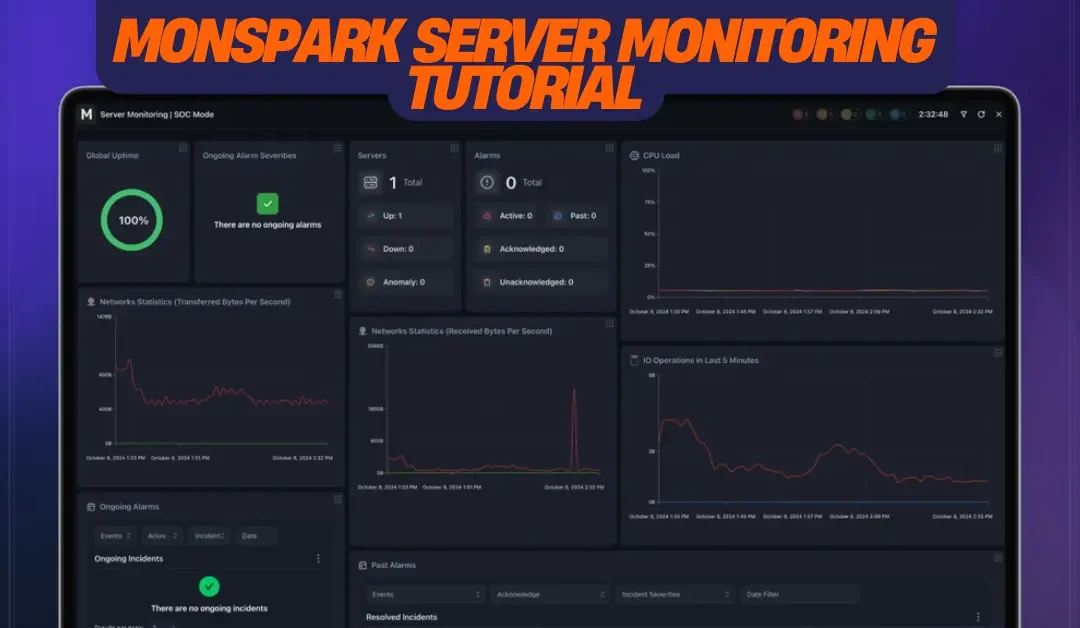
Recent Comments