Are you tired of juggling schedules and struggling to manage appointments? TidyCal is here to make your life easier. This simple, budget-friendly scheduling tool helps streamline your calendar so you can focus on what matters most. Whether you’re a freelancer, entrepreneur, or business owner, TidyCal can save you time and reduce stress.
In this guide, I’ll walk you through how to set up TidyCal step by step. We’ll also explore its key features, benefits, and tips to maximize its potential. Let’s dive in!
Table of Contents
What is TidyCal and Why Should You Use It?
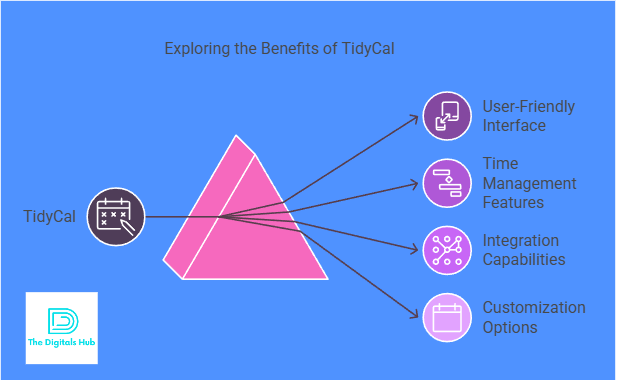
TidyCal is a user-friendly scheduling software designed to help professionals manage appointments efficiently. Its standout features include:
- Simplified scheduling: Say goodbye to the back-and-forth emails for booking meetings.
- Custom booking pages: Create personalized links for clients or team members to book time with you.
- Integration with multiple calendars: Sync Google Calendar, Outlook, and more for seamless scheduling.
- Affordable pricing: TidyCal is available at a one-time cost, making it budget-friendly compared to subscription-based tools.
Now that you know why TidyCal is a game-changer, let’s move on to setting it up.
Sign Up for TidyCal
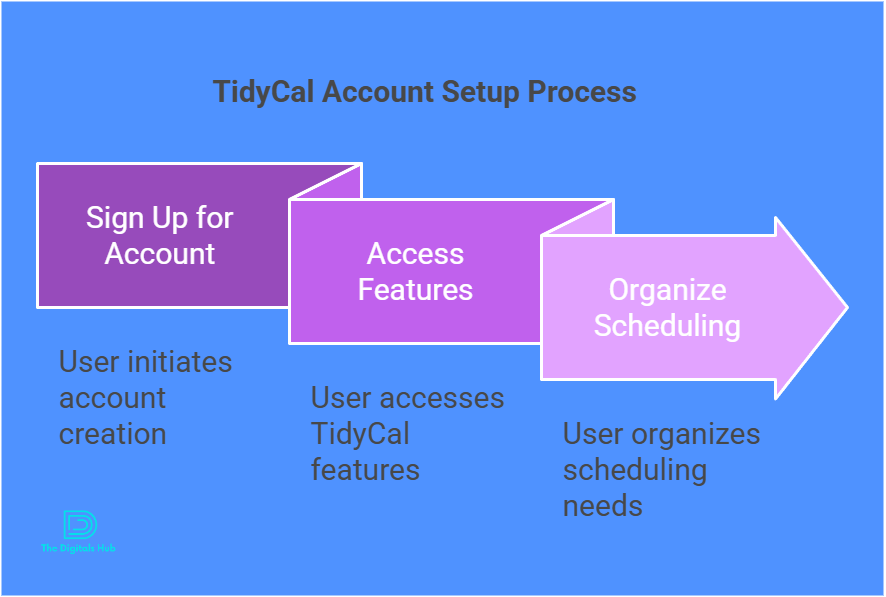
Before setting up TidyCal, you’ll need to create an account. Follow these simple steps:
- Visit the TidyCal Website: Go to the official TidyCal website. (Search for “TidyCal” in your browser if you don’t have the link.)
- Create Your Account: Click on the “Sign Up” button. You’ll need to provide a valid email address and create a password.
- Verify Your Email: After signing up, you’ll receive a confirmation email. Open it and click the verification link to activate your account.
Once your account is set up, you can begin configuring your calendar.
Set Up Your Calendar Integrations
TidyCal shines because of its seamless calendar integrations. Here’s how you can sync it with your existing calendars:
- Log Into TidyCal: Access your account using your email and password.
- Go to Settings: Navigate to the settings or integration section in the dashboard.
- Select Your Calendar: Choose from supported options like Google Calendar, Outlook, or iCloud.
- Grant Permissions: Allow TidyCal to access your calendar data. Don’t worry—TidyCal only reads your calendar to avoid scheduling conflicts.
Syncing your calendar ensures that all your appointments are aligned in one place. You’ll never double-book again!
Customize Your Booking Pages
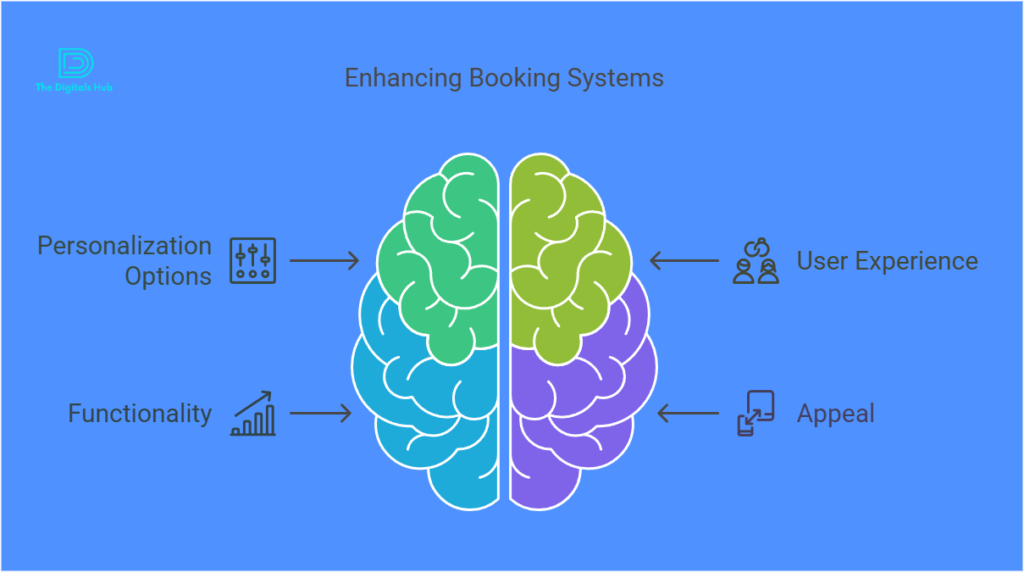
Your booking page is what clients or team members will use to schedule meetings with you. Here’s how to make it perfect:
A. Add Basic Information
- Go to the “Booking Pages” section in your TidyCal dashboard.
- Enter details like your name, job title, and a short description of your services.
B. Set Availability
- Define the days and hours when you’re available.
- Use the “Buffer Time” feature to create gaps between meetings.
- Block out holidays or personal time to avoid unexpected bookings.
C. Add Meeting Types
- Offer different meeting options, such as:
- 15-minute consultation
- 30-minute strategy session
- 1-hour in-depth meeting
- Customize each option with specific names, durations, and descriptions.
D. Personalize the Page Design
- Add a professional profile picture.
- Choose a clean, easy-to-read color scheme.
- Write a friendly message to welcome clients.
Share Your Booking Link
Once your booking page is set up, it’s time to share it with your audience. Here are a few ways to do this:
- Email Signature: Add your TidyCal link to your email signature for easy access.
- Website or Portfolio: Embed the link on your website’s contact or booking page.
- Social Media Profiles: Share the link on your LinkedIn, Twitter, or Instagram profiles.
- Direct Messages: Send the link directly to clients or team members via email or messaging apps.
Manage Bookings Like a Pro
With TidyCal, managing bookings is a breeze. Here’s how to stay on top of things:
- Receive Notifications: Enable email or SMS alerts for new bookings.
- View All Appointments: Check your dashboard to see a summary of your upcoming meetings.
- Reschedule or Cancel Easily: Make changes directly from your calendar with just a few clicks.
Key Features of TidyCal
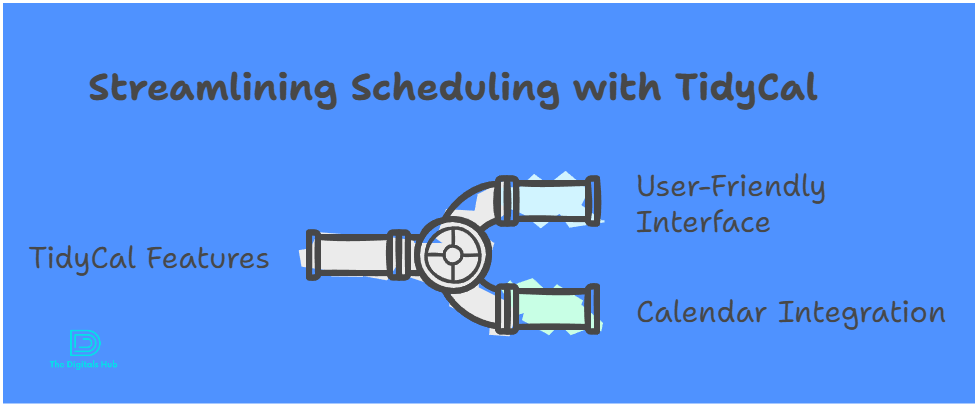
TidyCal is packed with features that make scheduling stress-free. Here are some highlights:
- Multiple Calendar Sync: Sync all your calendars to avoid conflicts.
- Time Zone Detection: Automatically adjust for your client’s time zone.
- Payment Integration: Collect payments for meetings via PayPal or Stripe.
- Recurring Meetings: Set up regular appointments with ease.
- Custom Questions: Add fields to your booking page to gather important information from clients.
Top Benefits of Using TidyCal
- Saves Time: No more manual scheduling or follow-ups.
- Improves Professionalism: A sleek booking page impresses clients.
- Affordable Pricing: Lifetime access at a one-time cost is a win-win.
- Boosts Productivity: Focus on your work without worrying about schedules.
Tips to Maximize Your TidyCal Experience
- Test Your Booking Page: Schedule a test meeting to ensure everything works smoothly.
- Update Availability Regularly: Keep your calendar updated to reflect changes in your schedule.
- Use Analytics: Leverage booking data to identify trends and optimize your workflow.
- Gather Feedback: Ask clients for feedback to improve their scheduling experience.
Why TidyCal is Better Than Competitors

While tools like Calendly and Acuity Scheduling are popular, TidyCal stands out for its simplicity and affordability. Here’s how it compares:
| Feature | TidyCal | Calendly | Acuity Scheduling |
|---|---|---|---|
| Price | One-time fee | Monthly subscription | Monthly subscription |
| Payment Integration | Yes | Yes | Yes |
| Calendar Sync | Multiple calendars | Multiple calendars | Multiple calendars |
| Customization Options | Basic | Advanced | Advanced |
| User-Friendliness | High | Medium | Medium |
If you’re looking for a no-frills, cost-effective solution, TidyCal is the way to go.
Final Thoughts
Setting up TidyCal is quick, easy, and incredibly rewarding. From managing your time effectively to impressing your clients with a professional booking system, this tool can revolutionize how you handle appointments. Follow the steps outlined in this guide, and you’ll be up and running in no time.
Don’t wait—get started with TidyCal today and take control of your schedule!
FAQs
1. Can I use TidyCal for free?
TidyCal offers a one-time purchase plan, but occasionally provides free trials or promotions.
2. Does TidyCal work on mobile?
Yes, TidyCal is mobile-friendly and works seamlessly on smartphones and tablets.
3. Can I integrate TidyCal with Zoom?
Absolutely! You can link TidyCal with video conferencing tools like Zoom for virtual meetings.
4. Is TidyCal suitable for large teams?
While TidyCal is perfect for individuals, small teams can also benefit from its features.
5. How do I contact TidyCal support?
Visit their website for support options, including email assistance and an FAQ section.

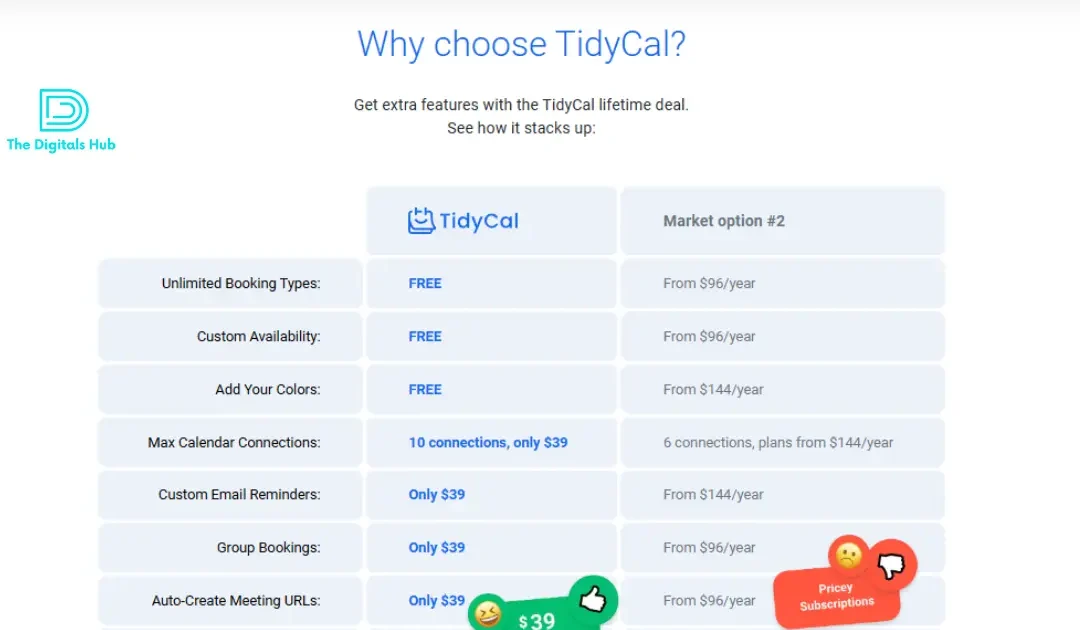
Recent Comments