In today’s digital world, online security is a must. GOOSE VPN is a trusted solution for protecting your data and accessing restricted content safely. Setting up GOOSE VPN is quick and straightforward, making it a great choice for both beginners and advanced users. This guide will walk you through every step of setting up GOOSE VPN, ensuring you can start browsing securely in no time.
Table of Contents
Why Use GOOSE VPN?
Before diving into the setup process, let’s explore why GOOSE VPN is an excellent choice:
- Protects your data with military-grade encryption.
- Bypasses geo-restrictions to access global content.
- Supports unlimited devices with one account.
- Easy-to-use interface suitable for everyone.
- Offers a free trial to test the service.
If you’ve decided to use GOOSE VPN, setting it up is easy and takes only a few minutes.
How to Set Up GOOSE VPN on Any Device
Step 1: Create Your GOOSE VPN Account
- Visit the official GOOSE VPN website.
- Click on the “Sign Up” button.
- Enter your email address and choose a secure password.
- Select your preferred subscription plan or start with the free trial.
- Complete the payment process, if required.
Once your account is created, you’re ready to proceed with the setup.
Step 2: Download the GOOSE VPN App
The GOOSE VPN app is available for multiple platforms. Follow these steps to download it:
- Windows or macOS:
- Visit the download section on the GOOSE VPN website.
- Select the app compatible with your operating system.
- Click Download to save the installer file.
- Android or iOS:
- Open the Google Play Store (Android) or App Store (iOS).
- Search for GOOSE VPN.
- Tap Install to download and install the app on your device.
Step 3: Install the App
- Windows or macOS:
- Locate the downloaded file and double-click to launch the installer.
- Follow the on-screen instructions to complete the installation.
- Android or iOS:
- Once the app is downloaded, it will automatically install on your device.
Step 4: Log In to Your Account
- Open the GOOSE VPN app.
- Enter the email address and password you used during registration.
- Click Log In to access your account.
Step 5: Select a Server Location
GOOSE VPN offers a wide range of servers in different countries. Here’s how to select one:
- Click on the server list in the app.
- Choose a server based on your needs, such as streaming or browsing.
- Tap the server name to connect.
Step 6: Connect to the VPN
- After selecting a server, click the Connect button.
- Wait a few seconds until the connection is established.
- Once connected, your internet traffic will be encrypted, and your IP address will be hidden.
Setting Up GOOSE VPN on Specific Devices
1. How to Set Up GOOSE VPN on a Router
Setting up GOOSE VPN on a router protects all devices connected to your network.
- Log in to your router’s admin panel.
- Find the VPN settings section.
- Enter the server details provided by GOOSE VPN.
- Save the settings and enable the VPN connection.
2. How to Set Up GOOSE VPN on Smart TVs
- Install the GOOSE VPN app if your Smart TV supports it.
- If not, connect the TV to a router configured with GOOSE VPN.
- Select a server and start streaming securely.
3. How to Set Up GOOSE VPN on Gaming Consoles
Gaming consoles like PlayStation or Xbox don’t support VPN apps directly. You can use GOOSE VPN by:
- Setting it up on your router.
- Sharing your VPN-enabled PC connection with the console.
Tips for Using GOOSE VPN Effectively
1. Choose the Right Server
- For streaming: Use servers optimized for platforms like Netflix or Hulu.
- For speed: Select a server close to your location.
2. Enable the Kill Switch
Ensure your data stays secure even if the VPN connection drops temporarily.
3. Use Split Tunneling
Decide which apps or websites should use the VPN connection and which can bypass it.
4. Update the App Regularly
Keep the app updated to enjoy the latest features and security enhancements.
Common Questions About Setting Up GOOSE VPN
Q1: Is GOOSE VPN easy to set up?
Yes, GOOSE VPN is designed with simplicity in mind. Even beginners can set it up in minutes.
Q2: Can I use GOOSE VPN on multiple devices?
Absolutely! GOOSE VPN supports unlimited devices with one account.
Q3: Do I need technical knowledge to set up GOOSE VPN?
No, the setup process is straightforward, and the app guides you through every step.
Q4: What if I face issues during setup?
GOOSE VPN offers customer support and helpful tutorials to resolve any problems.
Call to Action
Ready to secure your internet with GOOSE VPN? Follow the steps above and start enjoying private, unrestricted browsing today!
Don’t wait—protect your data and access global content with ease.
Conclusion
Setting up GOOSE VPN is simple, fast, and highly effective. With its intuitive design, robust security, and unlimited device support, GOOSE VPN is an excellent choice for safeguarding your online activities. Whether you’re streaming, browsing, or gaming, this VPN ensures a secure and seamless experience.
Take control of your online security and set up GOOSE VPN today!

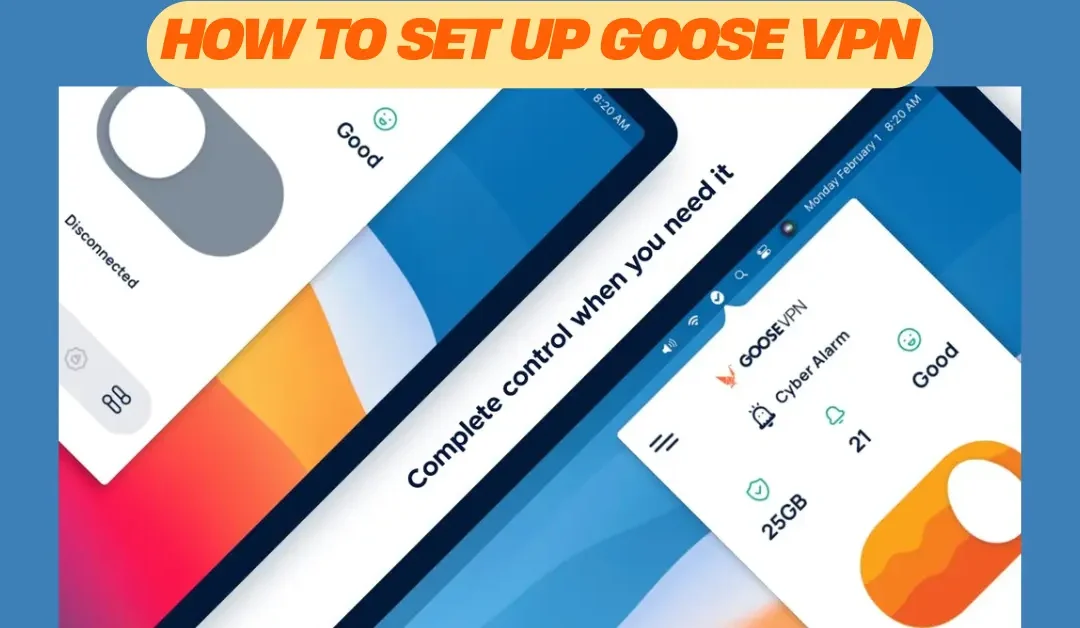
Recent Comments