Creating an effective landing page is crucial for any marketing campaign. Whether you’re aiming to increase sign-ups, promote a product, or generate leads, landing pages play a vital role in achieving your goals.
GetResponse is one of the most popular email marketing tools available today, and it makes creating high-converting landing pages quick and easy. In this comprehensive guide, we’ll show you how to use GetResponse to design, customize, and launch landing pages that drive conversions.
Let’s get started!
Table of Contents
What Are Landing Pages?
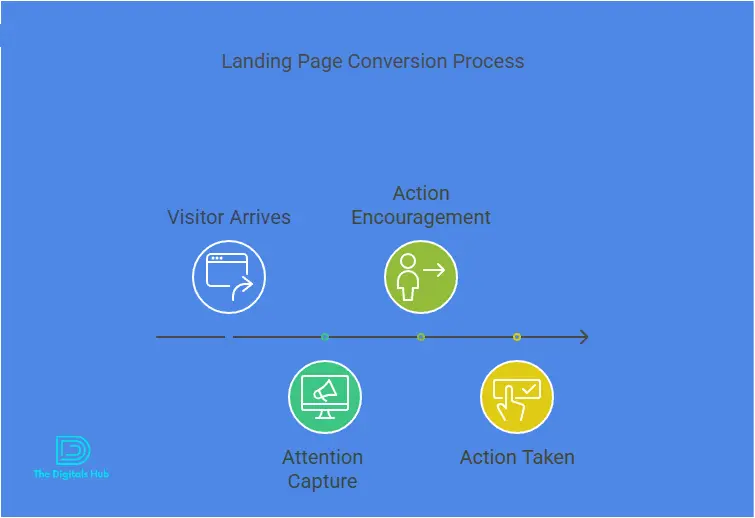
Before diving into the how-to’s of landing page creation, let’s quickly define what a landing page is and why it’s important.
A landing page is a standalone web page designed with a specific goal in mind. Unlike general website pages, which offer multiple options for visitors to explore, a landing page has a single call-to-action (CTA). Its main purpose is to get visitors to take one specific action — whether it’s subscribing to your email list, downloading an e-book, purchasing a product, or signing up for a webinar.
Why Use GetResponse to Create Landing Pages?
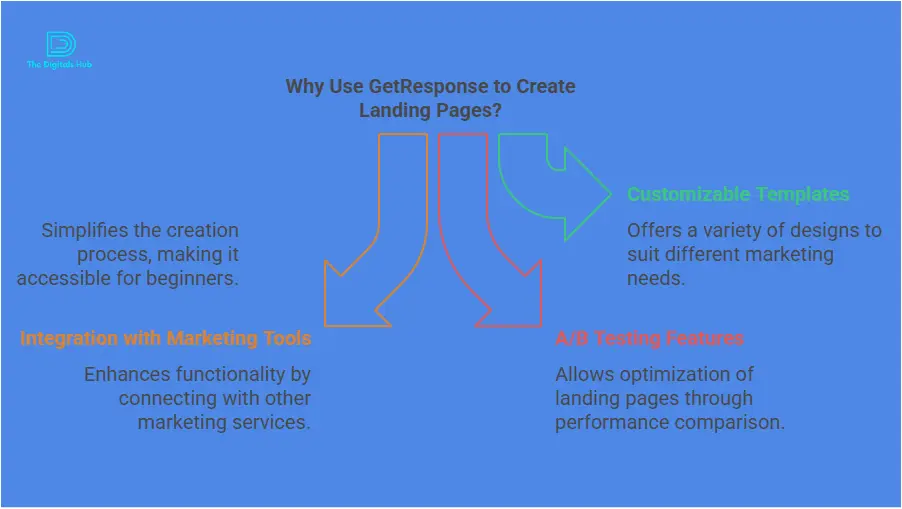
GetResponse offers a range of features that make it one of the best platforms for building landing pages:
- User-Friendly Drag-and-Drop Editor
GetResponse has a built-in drag-and-drop editor that is easy to use, even for beginners. You don’t need to know how to code or have web design experience to create stunning landing pages. - Mobile-Optimized Templates
GetResponse offers a variety of mobile-optimized templates, so your landing pages look great on both desktop and mobile devices. - A/B Testing
With GetResponse, you can run A/B tests to compare different versions of your landing pages. This helps you identify the most effective design, content, and CTA to boost conversions. - Seamless Integration
GetResponse integrates with a variety of third-party tools like CRM systems, social media, and e-commerce platforms. This makes it easier to track performance and align your landing pages with your other marketing efforts. - Analytics and Tracking
GetResponse provides in-depth analytics to track the performance of your landing pages, including metrics such as conversion rates, click-through rates, and bounce rates.
Step-by-Step Guide: How to Create Landing Pages with GetResponse
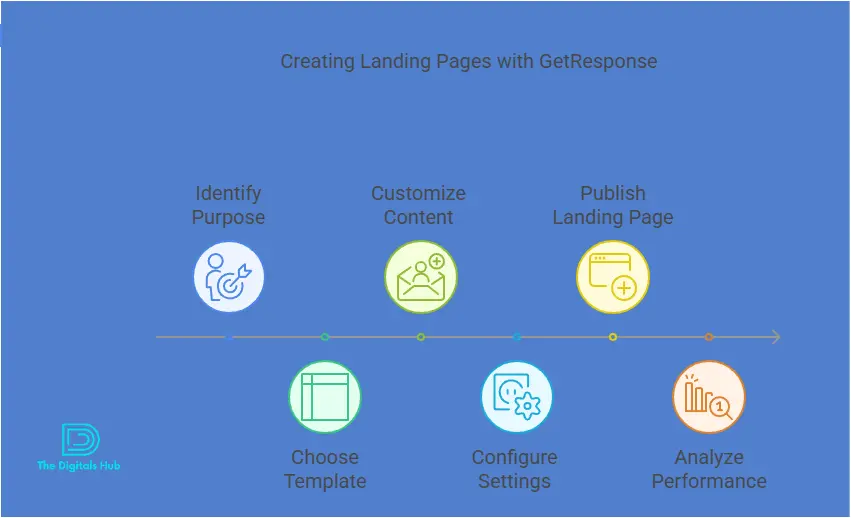
Now, let’s walk through the process of creating a landing page using GetResponse, from start to finish.
Step 1: Sign in to Your GetResponse Account
If you haven’t already, sign up for a GetResponse account at GetResponse.com. Once you’re logged in, you’ll be directed to the GetResponse dashboard.
Step 2: Navigate to the Landing Page Builder
- In the main dashboard, locate and click on the “Landing Pages” tab from the menu on the left.
- You’ll be directed to the landing page creation screen, where you can begin creating your landing page.
Step 3: Choose a Template
GetResponse offers a wide range of templates, from simple designs to more complex ones for specific needs. Here’s how you can choose a template:
- Browse Templates: Choose from various categories like “Lead Generation,” “Webinar Registration,” “Product Launch,” and more.
- Preview Templates: Click on a template to preview it and see how it will look when published.
- Select Your Template: Once you’ve found a template you like, click on it to select it and start editing.
Step 4: Customize Your Landing Page
Now that you’ve chosen a template, it’s time to customize it to match your brand and goals.
Edit the Content
The GetResponse drag-and-drop editor allows you to edit text, images, and other elements. Here’s how to make changes:
- Edit Text: Click on any text box, and a text editor will appear. Change the text to reflect your offer, ensuring that your CTA is clear and compelling.
- Add Images: Click on an image to change or replace it. You can upload your own images or choose from GetResponse’s library of free stock images.
- Add Sections: You can also add additional sections like testimonials, pricing tables, and contact forms to make your landing page more persuasive.
Customize Colors and Fonts
Make sure your landing page matches your brand’s colors and fonts. To do this:
- Click on the “Styles” tab on the left-hand panel.
- Choose your desired color scheme and font styles.
Add Your CTA (Call-to-Action)
The most important part of any landing page is the CTA. This is the action you want your visitors to take. It could be a button that says “Download Now,” “Get Started,” or “Sign Up Today.”
To add or edit a CTA button:
- Select the button element on your landing page.
- In the editing menu, update the button’s text to something actionable, like “Claim Your Free Trial” or “Get Instant Access.”
3. Link the button to the desired destination, such as a form or a payment page.
Step 5: Set Up Forms and Integrations
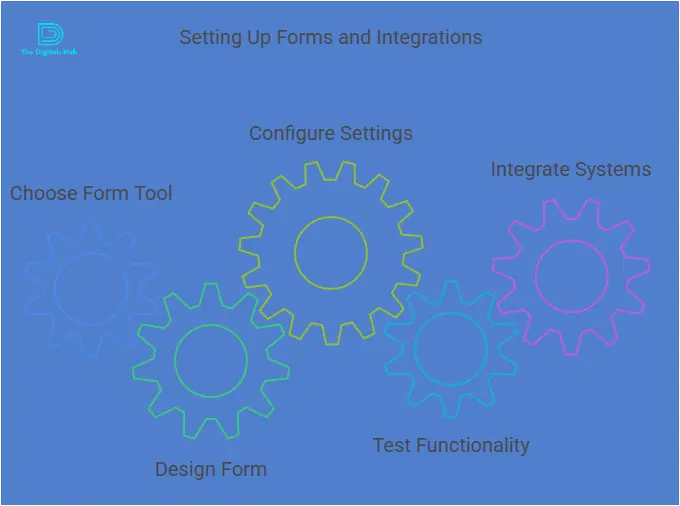
Landing pages often include forms to collect contact information like names and email addresses. GetResponse makes it easy to add and configure forms:
- Add a Form: Drag the form element onto the landing page. Customize the fields based on the information you want to collect.
- Integrate with Other Tools: If you use a CRM or email marketing automation tool, you can easily integrate your form with these services to store leads and trigger follow-up actions.
Step 6: Mobile Optimization
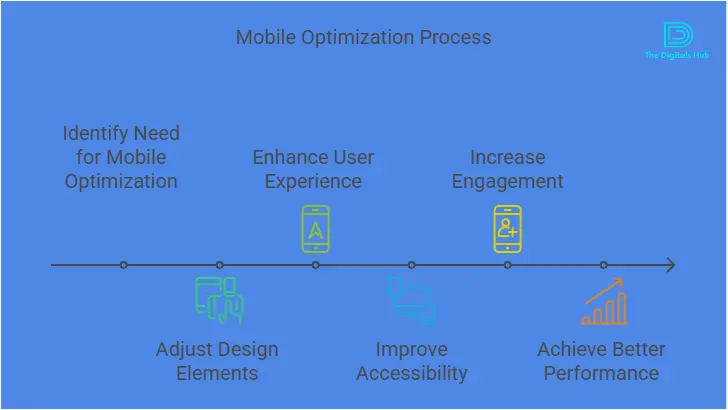
With more people browsing the web on mobile devices, it’s essential that your landing page looks great on mobile. Here’s how to ensure your page is mobile-friendly:
- Switch to Mobile View: GetResponse’s landing page builder has a mobile preview option. Click the mobile icon at the top to view your page in mobile format.
- Adjust Layout: Make adjustments if necessary. For example, you may want to resize images or reposition text to ensure everything fits neatly on smaller screens.
Step 7: A/B Testing (Optional)
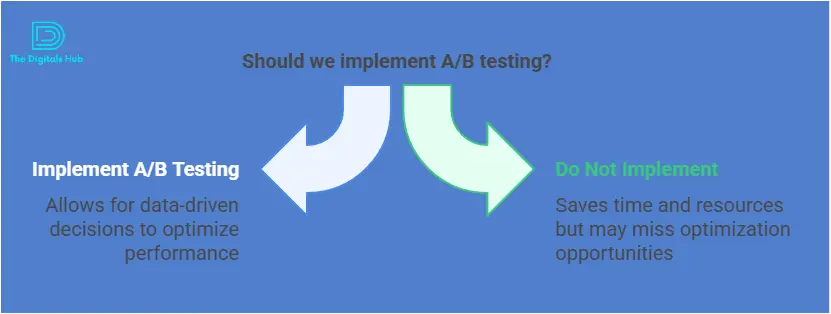
A/B testing is a fantastic way to test different variations of your landing page to see which one performs better. GetResponse allows you to easily set up A/B tests:
- Create a Variation: After you’ve designed your landing page, click on the “Create Variation” button.
- Edit the Variation: Make a small change to the design, such as modifying the CTA text or swapping out an image.
- Run the Test: GetResponse will randomly send visitors to either the original or the variation. You can monitor the results to see which version converts better.
Step 8: Publish Your Landing Page
Once you’re satisfied with your landing page design, it’s time to publish it:
- Click on the “Publish” button in the top-right corner of the screen.
- Choose a domain or subdomain for your landing page. You can use GetResponse’s default subdomain or connect your own custom domain.
- Once published, GetResponse will generate a unique URL for your landing page.
Step 9: Monitor and Optimize Your Landing Page
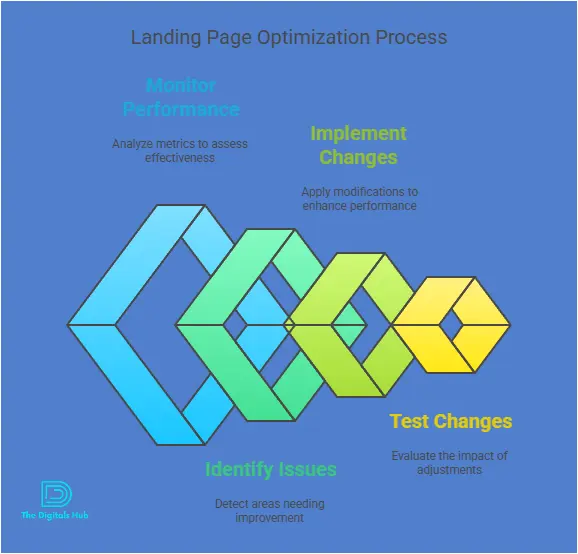
After your landing page is live, it’s time to monitor its performance:
1. Use Analytics: GetResponse provides detailed analytics, including views, conversions, bounce rates, and more. This data will help you understand how your page is performing and where improvements can be made.
- Optimize Based on Results: If your landing page isn’t converting as well as you hoped, consider tweaking your CTA, adding more social proof, or adjusting your design.
Best Practices for Creating High-Converting Landing Pages
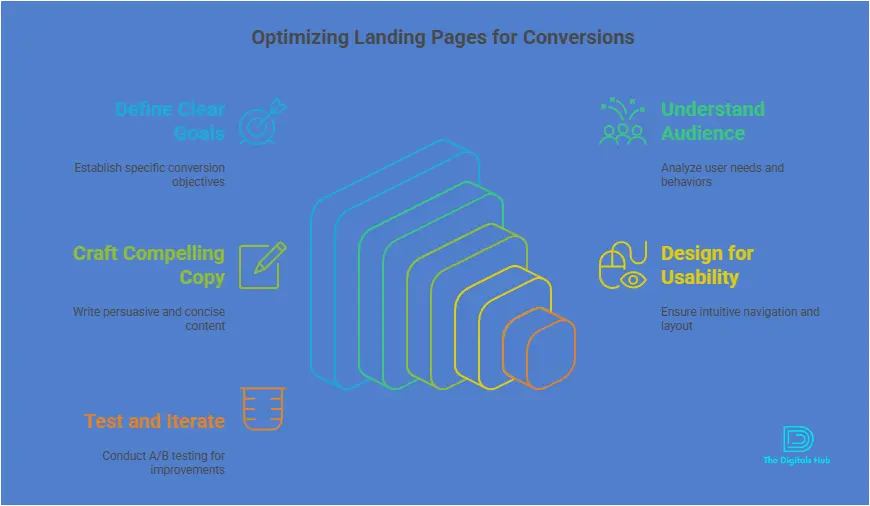
While GetResponse’s landing page builder is powerful, there are also some best practices to follow to ensure your page is optimized for conversions:
- Clear and Compelling Headline: Your headline should grab attention and clearly state the value of what you’re offering.
- Use a Single CTA: Keep your focus on one goal. Multiple CTAs can confuse visitors and reduce conversions.
- Keep It Simple: Don’t overcrowd your landing page with too much information. Keep it concise and to the point.
- Add Testimonials or Social Proof: Reviews, testimonials, and trust badges can increase credibility and encourage visitors to take action.
- Use High-Quality Images: Avoid using generic stock photos. Use images that reflect your brand and offer.
Conclusion
Creating landing pages with GetResponse is simple and effective. Whether you’re looking to build your email list, promote a product, or host a webinar, GetResponse’s easy-to-use landing page builder makes it simple to design pages that drive results.
Follow the steps outlined in this guide, and remember to regularly monitor your landing pages to ensure they are always optimized for conversions.
Start creating your landing page today and boost your online marketing success with GetResponse!
Call to Action: If you’re ready to start building landing pages that convert, sign up for a GetResponse account and begin designing your first page today. Take advantage of the powerful tools and features GetResponse offers to enhance your marketing strategy!


Recent Comments