If you’re looking for an all-in-one solution for capturing, managing, and sharing visual content, CloudShot might be your perfect tool. This powerful software is packed with features designed to make screen capturing and video recording easier and more efficient. In this article, we’ll explore all the CloudShot features in detail, helping you understand how it can enhance your productivity.
Table of Contents
Why Choose CloudShot?
CloudShot offers a range of features tailored for professionals, educators, developers, and teams. It simplifies your workflow, enabling you to:
- Capture screenshots or videos with just a few clicks.
- Annotate and highlight content for clarity.
- Share files seamlessly across platforms.
Whether you’re working solo or in a team, CloudShot has everything you need to streamline your tasks.
Main Features of CloudShot
1. Screenshot Capture Made Simple
CloudShot allows you to capture high-quality screenshots effortlessly. With a variety of options like full-screen, window, or selected area captures, you can customize your screenshots to meet specific needs.
Key benefits:
- Quick and intuitive screen captures.
- Multiple capture modes for flexibility.
- High-resolution output for clear visuals.
2. Advanced Annotation Tools
Add context to your screenshots with CloudShot’s robust annotation tools. You can insert text, arrows, shapes, and highlights to make your message clear and precise.
Use cases:
- Explaining complex processes.
- Creating tutorials or guides.
- Collaborating with teammates on designs.
3. Video Recording Capabilities
CloudShot isn’t just about screenshots; it also excels at video recording. You can record your entire screen, a specific window, or a custom area, making it ideal for:
- Recording presentations.
- Creating how-to videos.
- Capturing gameplay or software demos.
Additional features:
- Option to include audio from your microphone or system.
- High-definition recording for professional-quality output.
- Adjustable frame rates for tailored performance.
4. Secure Cloud Storage
With built-in cloud storage, you can save your captures securely and access them from anywhere. CloudShot ensures that your files are safe and always within reach.
Why it matters:
- Backup your content for peace of mind.
- Access files on multiple devices.
- Save local storage space.
5. Real-Time Collaboration
Sharing files has never been easier. CloudShot’s sharing features allow you to collaborate with team members in real time.
Features include:
- Instant link generation for file sharing.
- Integration with popular tools like Slack and Trello.
- Permissions management for secure collaboration.
6. Multi-Device Support
CloudShot works seamlessly across multiple operating systems, including Windows, Mac, and Linux.
This ensures:
- Compatibility with your preferred platform.
- A consistent experience across devices.
- Easy access to your files, no matter where you are.
7. Customizable Workflows
Tailor CloudShot to fit your specific needs. From setting hotkeys for quicker access to adjusting output formats, you’re in control of how the tool works.
Customization options:
- Choose file formats like PNG, JPEG, or MP4.
- Set default directories for saved files.
- Create shortcuts for frequently used features.
8. Seamless Integrations
CloudShot integrates with several third-party apps, making it easy to incorporate into your existing workflow.
Popular integrations include:
- Slack for instant team communication.
- Trello for project management.
- Dropbox and Google Drive for cloud storage.
9. User-Friendly Interface
One of the standout features of CloudShot is its simplicity. The interface is clean and intuitive, ensuring a smooth user experience for both beginners and advanced users.
Highlights:
- Minimal learning curve.
- Clear menus and toolbars.
- Responsive design for mobile-friendly usage.
10. Affordable Pricing Options
CloudShot offers flexible pricing plans to suit different needs, including a lifetime deal that eliminates recurring costs.
Why it’s a great deal:
- Long-term savings.
- Access to premium features without additional fees.
- Regular updates included.
Benefits of Using CloudShot
1. Time-Saving Features
From quick captures to seamless sharing, CloudShot helps you save time on repetitive tasks.
2. Increased Productivity
With tools for capturing, annotating, and sharing, you can complete your tasks more efficiently.
3. Professional Results
Whether you’re creating tutorials, presentations, or design drafts, CloudShot ensures high-quality outputs.
How to Use CloudShot Effectively
Step 1: Capture Your Content
Use the capture tools to take screenshots or record videos. Choose the appropriate mode depending on your task.
Step 2: Annotate and Edit
Add annotations to your screenshots for clarity. Use the editing tools to highlight important details.
Step 3: Save and Share
Save your captures to the cloud or share them directly with team members using instant links.
Call to Action
Ready to Enhance Your Productivity with CloudShot?
Try CloudShot today!
FAQs About CloudShot Features
Q1: Can I use CloudShot for free?
Yes, CloudShot offers a free version with basic features. However, upgrading to a premium plan unlocks advanced tools and benefits.
Q2: What platforms does CloudShot support?
CloudShot is compatible with Windows, Mac, and Linux.
Q3: Is cloud storage included in all plans?
Yes, secure cloud storage is included to ensure your files are safe and accessible.
Q4: Can I customize the output format of my captures?
Absolutely! CloudShot lets you choose formats like PNG, JPEG, or MP4.
Q5: Does CloudShot support team collaboration?
Yes, you can share files and collaborate with team members in real time.
Conclusion
CloudShot combines powerful features with an intuitive design, making it a top choice for anyone looking to simplify their workflow. Whether you’re capturing screenshots, recording videos, or sharing files, CloudShot has you covered.
Explore CloudShot features now and take your productivity to the next level!

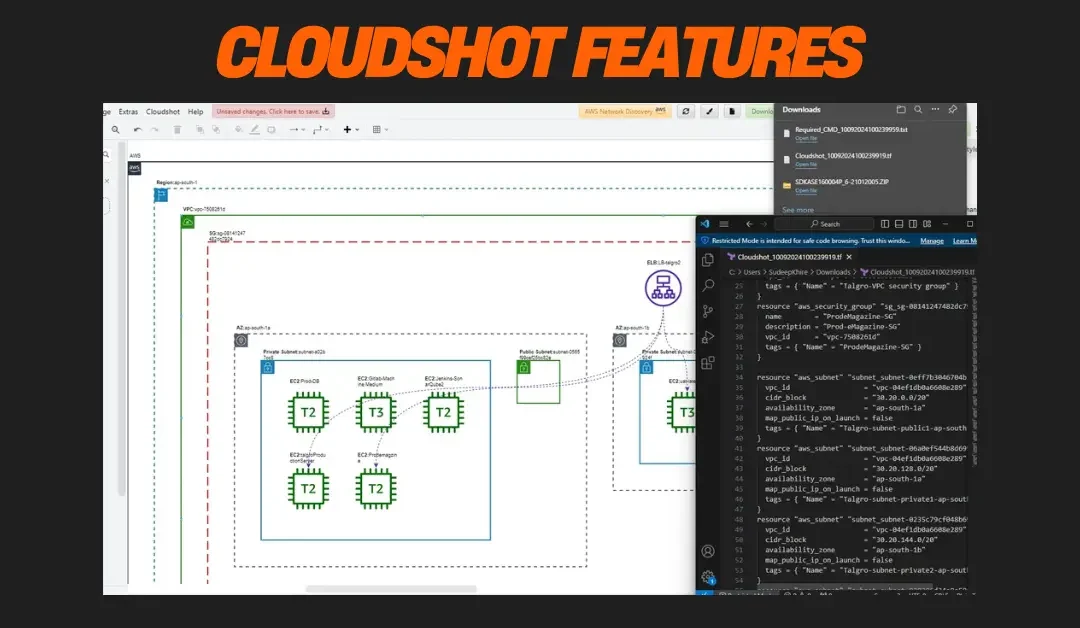
Recent Comments