MarkupGo is a powerful tool that simplifies visual feedback and collaboration. Whether you are a designer, developer, or project manager, this tool helps you annotate web pages and images easily. It eliminates long email threads and speeds up the review process.
In this MarkupGo tutorial, we will cover everything you need to know to get started, from setting up an account to using advanced features. By the end of this guide, you will be able to use MarkupGo effectively for your workflow.
Table of Contents
What is MarkupGo?
MarkupGo is an annotation tool that allows users to provide feedback on web pages and images. It is designed to help teams collaborate efficiently by letting them highlight issues and suggest changes directly on the content.
Key Features of MarkupGo
- Easy Web Page Annotations – Users can add comments and highlight sections directly on live web pages.
- Image Markups – Upload images and add feedback with annotations.
- Collaboration Tools – Share marked-up files with team members and clients for seamless communication.
- Cloud-Based Storage – Access your projects from anywhere without losing data.
- Simple Sharing – Share feedback with a link instead of sending long emails.
Now, let’s dive into how you can start using MarkupGo.
Step 1: Sign Up and Set Up Your Account
To get started, visit the MarkupGo website and sign up for an account. You can either sign up with your email or use a social login if available.
After signing up, follow these steps:
- Verify your email – Check your inbox and confirm your registration.
- Log in to your account – Use your credentials to access the MarkupGo dashboard.
- Customize your profile – Set up your username, profile picture, and preferences.
Once your account is ready, you can start using the tool.
Step 2: Install the Browser Extension
MarkupGo provides a browser extension that makes it easy to capture and annotate web pages.
How to Install the Extension:
- Open your preferred browser (Chrome, Firefox, or Edge).
- Visit the extensions store and search for “MarkupGo.”
- Click “Add to Browser” and confirm the installation.
- Once installed, you will see the MarkupGo icon in your toolbar.
With the extension installed, you can quickly start marking up websites.
Step 3: Capture and Annotate Web Pages
To annotate a web page, follow these steps:
- Open the website you want to mark up.
- Click on the MarkupGo extension in your browser.
- The page will freeze in an editable mode, allowing you to add comments and highlights.
- Use the markup tools to draw shapes, highlight text, or add sticky notes.
Once you have added feedback, you can save and share it with your team.
Step 4: Upload and Markup Images
MarkupGo allows you to upload images and add annotations.
How to Upload an Image:
- Click on the “Upload Image” option in the dashboard.
- Select an image from your computer.
- Once uploaded, use the markup tools to add comments, arrows, and highlights.
- Save the changes and generate a shareable link.
This feature is perfect for providing feedback on designs, screenshots, and UI elements.
Step 5: Share Your Markups with Your Team
After adding annotations, you need to share them with your team or clients.
How to Share a Markup:
- Click on the “Share” button after marking up a page or image.
- Copy the generated shareable link.
- Send the link via email, Slack, or any messaging platform.
The recipient can view the markup without needing an account. If they have access, they can reply to comments or add their own feedback.
Step 6: Manage and Organize Feedback
MarkupGo provides an organized dashboard where you can manage all your markups.
How to Use the Dashboard:
- View all your previous markups in one place.
- Sort markups by date, project, or client.
- Edit or delete old annotations.
- Respond to comments and track feedback progress.
This feature is useful for teams that need to track revisions and ensure all changes are made.
Step 7: Use Advanced Features
MarkupGo also includes advanced tools that make feedback management even easier.
Advanced Features:
- Real-Time Collaboration – Team members can view and comment on markups in real-time.
- Version Control – Save different versions of markups to track changes over time.
- Integrations – Connect with project management tools like Trello, Asana, and Jira.
Using these features can help teams streamline their workflow and improve productivity.
Common Use Cases for MarkupGo
MarkupGo is helpful for various professionals. Here are some ways different teams use it:
For Web Developers
- Collect feedback on UI/UX design.
- Identify bugs and issues quickly.
- Improve website functionality based on client suggestions.
For Designers
- Receive clear design feedback from clients.
- Mark up logos, images, and prototypes for revision.For Marketing Teams
- Approve website and ad designs before publishing.
- Review social media graphics with team members.
For Project Managers
- Organize project feedback in one place.
- Collaborate with different departments seamlessly.
Tips for Using MarkupGo Effectively
To make the most out of MarkupGo, follow these tips:
- Use clear annotations – Avoid vague comments; be specific.
- Keep feedback organized – Group markups by project for easy access.
- Encourage team collaboration – Ask team members to reply to comments for better discussions.
- Use shortcuts – Learn keyboard shortcuts to speed up the markup process.
- Integrate with other tools – If your team uses Trello or Jira, link MarkupGo for smoother workflow.
Final Thoughts
MarkupGo is a simple yet powerful tool for annotating web pages and images. It eliminates confusion in the feedback process and helps teams work efficiently.
If you are looking for a way to improve collaboration and feedback management, try MarkupGo today. Its easy-to-use interface and powerful markup tools make it an essential tool for designers, developers, and project managers.
Start using MarkupGo now and streamline your feedback process effortlessly.

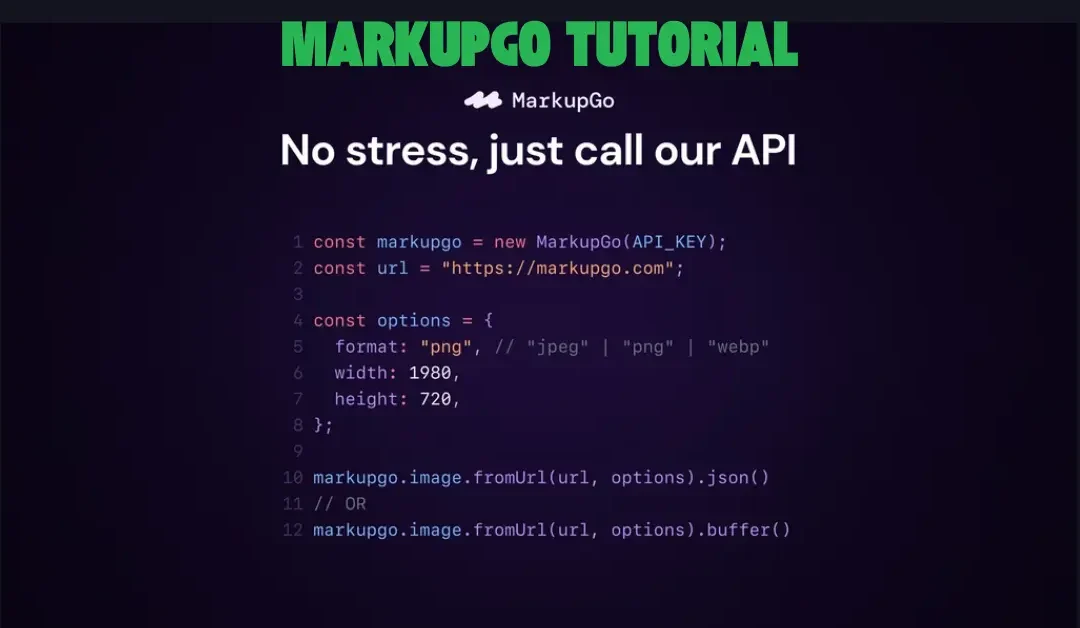
Recent Comments