Roomle is a powerful and user-friendly 3D planning tool that helps you design and visualize spaces effortlessly. Whether you’re planning your dream home, office layout, or even a garden, Roomle makes it easy to create, customize, and share your designs. This tutorial will walk you through everything you need to know about Roomle, from its key features to step-by-step instructions on how to use it.
Table of Contents
Key Features of Roomle

Before diving into the tutorial, let’s quickly look at what makes Roomle stand out:
- 3D Planning: Create realistic 3D models of your spaces.
- Drag-and-Drop Interface: Easily add furniture, decor, and other elements.
- Customization: Adjust dimensions, colors, and materials to match your vision.
- Cross-Platform: Use Roomle on your desktop, tablet, or smartphone.
- Collaboration: Share your designs with others for feedback or collaboration.
- Augmented Reality (AR): Visualize your designs in real-world spaces using AR.
Ready to get started? Let’s dive in!
Getting Started with Roomle

1. Create an Account
- Visit the Roomle website or download the app from the App Store or Google Play.
- Sign up using your email or social media accounts.
- Once registered, you’ll have access to all Roomle features.
2. Choose Your Project Type
Roomle offers templates for various projects, such as:
- Home interiors
- Office spaces
- Outdoor areas
- Retail stores
Select the one that matches your needs.
How to Use Roomle: Step-by-Step Guide

Step 1: Set Up Your Space
- Start by defining the dimensions of your room.
- Use the grid tool to draw walls, doors, and windows.
- You can also import floor plans if you already have them.
Pro Tip: Use the snap-to-grid feature for precise measurements.
Step 2: Add Furniture and Decor
- Browse Roomle’s extensive catalog of furniture and decor items.
- Drag and drop items into your space.
- Resize or rotate items to fit your layout.
Pro Tip: Use the search bar to quickly find specific items like “sofa” or “desk.”
Step 3: Customize Your Design
- Change colors, materials, and textures to match your style.
- Adjust the height, width, and depth of items for a perfect fit.
- Experiment with different layouts to find the best arrangement.
Pro Tip: Save multiple versions of your design to compare options.
Step 4: Visualize in 3D
- Switch to 3D view to see your design come to life.
- Use the orbit tool to view your space from different angles.
- Zoom in and out to focus on specific areas.
Pro Tip: Enable shadows and lighting for a more realistic look.
Step 5: Use Augmented Reality (AR)
- Open the Roomle app on your smartphone or tablet.
- Point your camera at the space you’re designing.
- Place your 3D model in the real world to see how it fits.
Pro Tip: Use AR to test different furniture arrangements before making a purchase.
Step 6: Share and Collaborate
- Export your design as an image, PDF, or 3D file.
- Share a link with friends, family, or clients for feedback.
- Collaborate in real-time by inviting others to edit your design.
Pro Tip: Use the comment feature to discuss changes with collaborators.
Tips for Using Roomle Effectively

- Start Simple: Begin with basic layouts and gradually add details.
- Use Templates: Save time by starting with pre-designed templates.
- Experiment: Don’t be afraid to try bold colors or unconventional layouts.
- Stay Organized: Group similar items together for easier editing.
- Learn Shortcuts: Familiarize yourself with keyboard shortcuts for faster designing.
Why Choose Roomle?

- Ease of Use: Roomle’s intuitive interface makes it accessible to everyone, even beginners.
- Versatility: Whether you’re designing a small room or an entire building, Roomle has the tools you need.
- Realistic Visuals: High-quality 3D models and AR features help you make informed decisions.
- Free to Use: Roomle offers a free version with plenty of features to get started.
Frequently Asked Questions (FAQs)
1. Is Roomle free?
Yes, Roomle offers a free version with basic features. For advanced tools, you can upgrade to a paid plan.
2. Can I use Roomle on my phone?
Absolutely! Roomle is available as a mobile app for both iOS and Android.
3. Do I need design experience to use Roomle?
No, Roomle is designed for everyone, from beginners to professionals.
4. Can I import my own furniture models?
Yes, Roomle allows you to upload custom 3D models.
5. How accurate are Roomle’s measurements?
Roomle is highly accurate, but always double-check measurements before making purchases.
Call to Action

Ready to start designing? Visit Roomle’s website or download the app today and bring your ideas to life! Whether you’re planning a cozy living room or a modern office, Roomle has everything you need to create stunning designs.
Conclusion
Roomle is a game-changer for anyone interested in interior design, architecture, or space planning. With its easy-to-use interface, powerful features, and realistic visuals, Roomle makes it simple to turn your ideas into reality. Follow this tutorial, explore the platform, and unleash your creativity.
Happy designing!
This tutorial is designed to be mobile-friendly, easy to read, and packed with valuable information. Whether you’re a beginner or an experienced designer, Roomle has something for everyone. Start your design journey today!

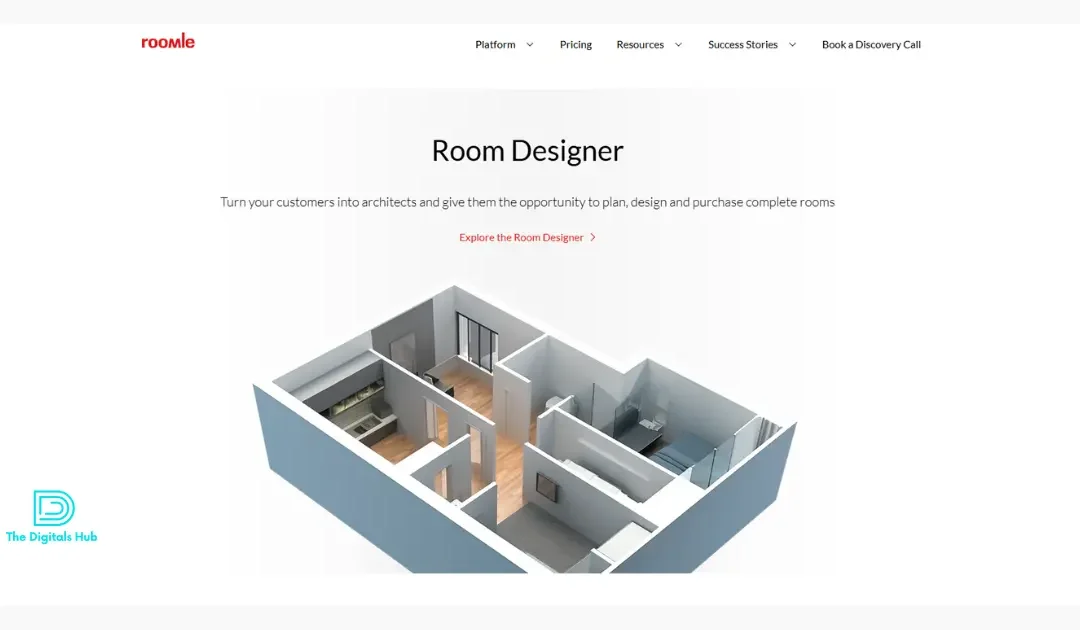
Recent Comments